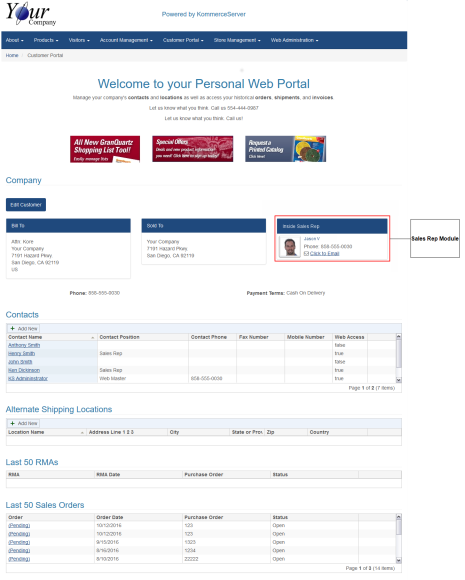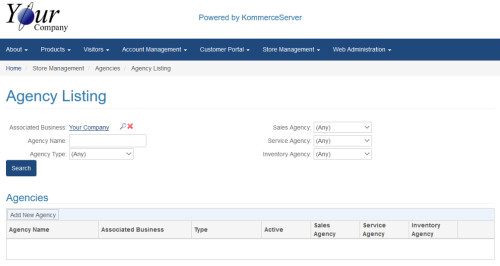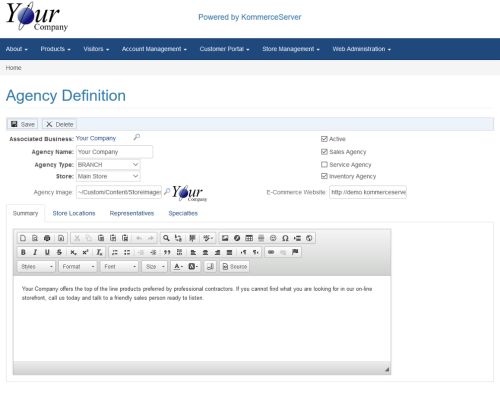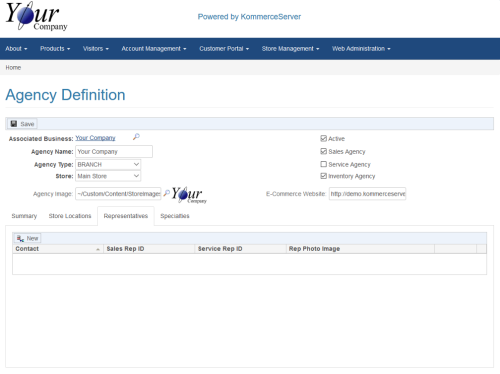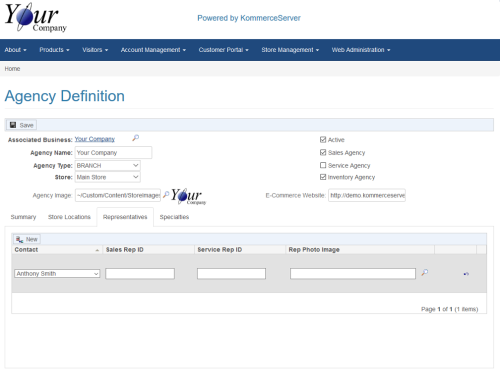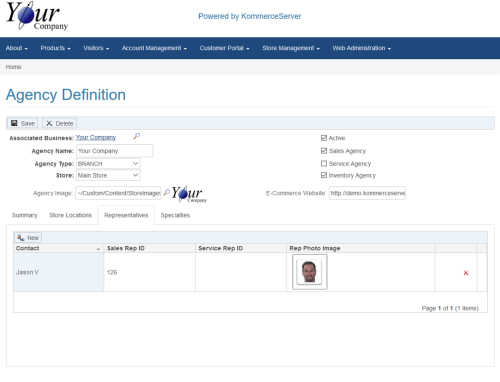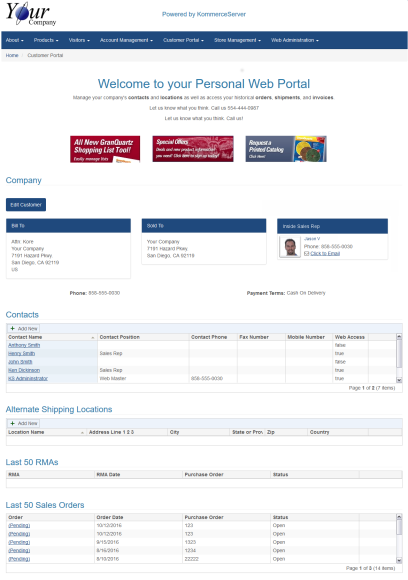Setting up Sales Representatives
KommerceServer allows your customers to see their assigned sales representative online and quickly call or email their representative with sales or service requests. The sales representative information is shown in a Sales Rep module that automatically displays on the customer home page in the WebPortal (shown below) if setup properly. This topic covers the prerequisites and the process for setting up the sales representatives module on your KommerceServer system. The following image shows an example of the Customer Home page with the Sales Rep module enabled.
Setup Process
The following sections describe the process for setting up sales representatives.
Step 1 - Send up Assigned Sales Reps from the Back Office
Most ERP systems identify the sales representatives by an internal identifier or code which is then assigned to the customer. The KommerceServer API for customers allows for each customer to have one or more assigned sales rep IDs. This relationship must be in place for the overall module to work. Refer to the KS_CUSTOMERS API for details.
Step 2 - Set up your Sales Organization
For this step of the process, you need to create a contact for each sales rep so that KommerceServer knows the address, phone number, and email address of the sales reps. In KommerceServer, a contact must be associated to a business, typically a customer. If you use outside sales reps that are not employees, chances are your ERP system already has their business defined as a customer to facilitate shipping products to them to sell. If your sales reps are internal employees, chances are the back office ERP system still defines your internal business as a customer. If not, you will need to set these special customer(s) up so they will be available to KommerceServer through the KS_CUSTOMERS API. Once all sales-related businesses are defined as customers, refer to the Adding a New Contact topic for information on setting up each sales rep as a contact.
It is not necessary to allow your sales rep contacts to have online access in order for the sales rep module to work.
Step 3 - Define an Agency for each Sales-Related Business
Now that KommerceServer knows the sales rep IDs assigned to each customer and each sales rep is defined as an individual contact in KommerceServer, you must now link the sales rep contact with their appropriate sales rep ID. This is done using an agency in KommerceServer. Agencies are used for a number of purposes and have a lot of information, however only a subset of information is necessary in order to enable the Sales Rep Module. Keep in mind that you may have to create more than one agency depending on how many sales-related businesses you have in your sales organization. For example, if you have internal sales reps and also use an outside business for sales, you will most likely be defining multiple agencies. Likewise, if you only use internal sales reps but the way the sales organization is defined is based on multiple businesses (customers) in your ERP, then you will also have more than one agency to define.
Perform the following steps to set up a sales agency on your KommerceServer system.
- Navigate to the Agency Listing page by selecting Store Management>Agencies. The Agency Listing page appears.
- If you have an existing agency that you are using for your sales reps, you can search for it by clicking the search icon next to the Associated Business, selecting the applicable business, and then clicking the Search
 button. From there, you can select the link to open the Agency Definition page for your existing agency. If you do not have an existing agency created for your sales reps, you can create one by following the procedure in the Adding a New Agency topic.
button. From there, you can select the link to open the Agency Definition page for your existing agency. If you do not have an existing agency created for your sales reps, you can create one by following the procedure in the Adding a New Agency topic. - Open the Agency Definition page for the agency for which you are adding your sales reps. The Agency Definition page appears.
- Ensure that the Active and Sales Agency checkboxes are selected. The Sales Rep Module will only show sales reps that are defined within an active sales agency.
- Click the Representatives tab. The Representatives area appears below.
- Perform the following steps to add a sales representative to your agency.
- Select a representative from the drop-down menu that appears in the Contact column.
The drop-down menu is a list of the contacts for the Agency’s associated business. If you cannot find a representative in the Contacts drop-down menu that appears when you click the New button, you can add additional sales representatives to your KommerceServer system on the Customer Portal Home page. Refer to the Step 2 - Set up your Sales Organization section of this topic for more information.
- Enter the sales rep ID that is associated with the selected contact in the Sales Rep ID field. The Sales Rep IDs are internal numbers that are exported from the back office ERP system and associated to customers.
- Click the search icon next to the field in the Rep Photo Image column to search for and select a picture of the representative using the image repository.
- Add additional sales rep as necessary by following steps a-d.
- Click Save to save your changes.
Once you complete this process, a customer that signs in to your KommerceServer site will see the sales representative(s) you added displayed on their customer home page as shown in the example below. You can test your settings by navigating to the Customer Listing page, searching for the customer your sales rep is associated with, and clicking the link for the customer in the search results.